since cos 255=cos (180+75)
=cos 75
=cos (45+30)
=(cos45)*(cos 30)-(sin45)*(sin 30) (ucing expansion of cos(c+d))
=(1/sqrt(2))*(sqrt(3)/2)-(1/sqrt(2))*(1/2)
=(1/2sqrt(2))*(sqrt(3)-1)
Friday, August 1, 2008
Solution steps
2sin(sq)x = sinx
=>2sin(sq)x - sinx = 0
=>sinx(2sinx -1) =0
=>sinx=0 or (2sinx -1) = 0
since(0<= x <= 2(pi))
for sinx=0
x= 0,pi,2(pi)
for sinx = (1/2)
x= pi/6 or (5/6)pi
so x=0, pi/6, pi, (5/6)pi, 2(pi)
plz...let me know how much was I upto the mark...
=>2sin(sq)x - sinx = 0
=>sinx(2sinx -1) =0
=>sinx=0 or (2sinx -1) = 0
since(0<= x <= 2(pi))
for sinx=0
x= 0,pi,2(pi)
for sinx = (1/2)
x= pi/6 or (5/6)pi
so x=0, pi/6, pi, (5/6)pi, 2(pi)
plz...let me know how much was I upto the mark...
venn
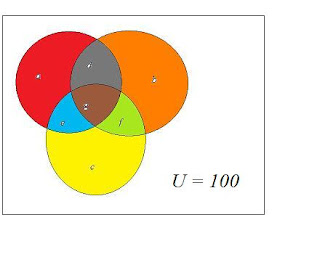
a = 28 (car pools) (red)
b = 31 (took buses) (orange)
c = 42 (drove to school) (yellow)
d = 9 (car pools and buses) (a meets b)
e = 10(used car pools and sometimes their own cars) (a meets c)
f = 6 (used buses as well as their own cars) (b meets c)
g = 4 (used all three methods) (all 3 meet)
*Remember all d,e,f involves region g
rest all calculations are simple
1.How many students use none of the three methods?
u-(a+b+c-d-e-f+g) = 100-((28+31+42)-9-10-6+4) = 20
2.How many students use car pools exclusively to get to school?
a-(d+e-g) = 28-(9+10-4) = 13 g \\ as g is repeated twice so we subtract g\\
3.How many students use buses exclusively to get to school?
b-(d+f-g) = 31-(9+6-4) = 20 \\ as g is repeated twice so we subtract g\\
Thursday, July 31, 2008
is y a vowel
Other than A,E,I,O,U, "Y" is also considered as a vowel.
Although it behaves as a constant when used at the beginning of a word.
It is sometimes known as Semivowel.
Each and every word contains atleast a vowel eg. human
In hymn,why Y is a vowel
Although it behaves as a constant when used at the beginning of a word.
It is sometimes known as Semivowel.
Each and every word contains atleast a vowel eg. human
In hymn,why Y is a vowel
yes 2 shortcuts...
"There is no shortcut to success" one of the most common line that most successful persons use.
It's true but while going ahead with tech. u mustn't take a break...
Keyboard shortcuts are shortcuts which I think is one of the exception to this rule.
Don't u believe check this out
CTRL+C
==> Copy the selected item
CTRL+X
==> Cut the selected item
CTRL+V
==> Paste the selected item
CTRL+Z
==> Undo an action
DELETE
==> Delete the selected item and move it to the Recycle Bin
SHIFT+DELETE
==> Delete the selected item without moving it to the Recycle Bin first
F2
==> Rename the selected item
CTRL+RIGHT ARROW
==> Move the cursor to the beginning of the next word
CTRL+LEFT ARROW
==> Move the cursor to the beginning of the previous word
CTRL+DOWN ARROW
==> Move the cursor to the beginning of the next paragraph
CTRL+UP ARROW
==> Move the cursor to the beginning of the previous paragraph
CTRL+SHIFT with an arrow key
==> Select a block of text
SHIFT with any arrow key
==> Select multiple item in a window,on desktop, or text within a document
CTRL+A
==> Select all items in a document or window
F3
==> Search for a file or folder
ALT+ENTER
==> Display properties for the selected item
ALT+F4
==> Close the active item, or exit the active program
ALT+SPACEBAR
==> Open the shortcut menu for the active window
CTRL+F4
==> Close the active document (programs that have multiple documents open simultaneously)
ALT+TAB
==> Switch between open items
CTRL+ALT+TAB
==> Use the arrow keys to switch between open items
Windows logo key +TAB
==> Cycle through programs on the taskbar by using Windows Flip 3-D
ALT+ESC
==> Cycle through items in the order in which they were opened
F6
==> Cycle through screen elements in a window or on the desktop
F4
==> Display the Address bar list in Windows Explorer
SHIFT+F10
==> Display the shortcut menu for the selected item
CTRL+ESC
==> Open the Start menu
ALT+underlined letter
==> Display the corresponding menu
ALT+underlined letter
==> Perform the menu command (or other underlined command)
F10
==> Activate the menu bar in the active program
RIGHT ARROW
==> Open the next menu to the right, or open a submenu
LEFT ARROW
==> Open the next menu to the left, or close a submenu
F5
==> Refresh the active window
ALT+UP ARROW
==> View the folder one level up in Windows Explorer
ESC
==> Cancel the current task
CTRL+SHIFT+ESC
==> Open Task Manager
SHIFT when you insert a CD
==> Prevent the CD from automatically playing
Dialog box keyboard shortcuts
CTRL+TAB
==> Move forward through tabs
CTRL+SHIFT+TAB
==> Move back through tabs
TAB
==> Move forward through options
SHIFT+TAB
==> Move back through options
ALT+underlined letter
==> Perform the command (or select option) that goes with that letter
ENTER
==> Replaces clicking the mouse for many selected commands
SPACEBAR
==> Select or clear the check box if the active option is a check box
Arrow keys
==> Select a button if the active option is a group of option buttons
F1
==> Display Help
F4
==> Display the items in the active list
BACKSPACE
==> Open a folder one level up if a folder is selected in the Save As or Open dialog box
==>
Microsoft keyboard Shortcuts
Windows logo key
==> Open or close the Start menu
Windows logo key +BREAK
==> Display the System Properties dialog box
Windows logo key +D
==> Display the desktop
Windows logo key +M
==> Minimize all windows
Windows logo key +SHIFT+M
==> Restore minimized windows to the desktop
Windows logo key +E
==> Open Computer
Windows logo key +F
==> Search for a file or folder
CTRL+Windows logo key +F
==> Search for computers (if you are on a network)
Windows logo key +L
==> Lock computer (if connected to a network domain),switch users (if not)
Windows logo key +R
==> Open the Run dialog box
Windows logo key +T
==> Cycle through programs on the taskbar
Windows logo key +TAB
==> Cycle through programs on the taskbar by using Windows Flip 3-D
CTRL+Windows logo key +TAB
==> Use the arrow keys to cycle through programs on the taskbar by using Windows Flip 3-D
Windows logo key +SPACEBAR
==> Bring all gadgets to the front and select Windows Sidebar
Windows logo key +G
==> Cycle through Sidebar gadgets
Windows logo key +U
==> Open Ease of Access Center
Windows logo key +X
==> Open Windows Mobility Center
Windows Explorer Keyboard Shortcuts
END
==> Display the bottom of the active window
HOME
==> Display the top of the active window
NUM LOCK+ASTERISK (*) on numeric keypad
==> Display all subfolders under the selected folder
NUM LOCK+PLUS SIGN (+) on numeric keypad
==> Display the contents of the selected folder
NUM LOCK+MINUS SIGN (-) on numeric keypad
==> Collapse the selected folder
LEFT ARROW
==> Collapse the current selection (if expanded), or select the parent folder
ALT+LEFT ARROW
==> View the previous folder
RIGHT ARROW
==> Display the current selection (if collapsed), or select the first subfolder
ALT+RIGHT ARROW
==> View the next folder
ALT+D
==> Select the Address bar
It's true but while going ahead with tech. u mustn't take a break...
Keyboard shortcuts are shortcuts which I think is one of the exception to this rule.
Don't u believe check this out
CTRL+C
==> Copy the selected item
CTRL+X
==> Cut the selected item
CTRL+V
==> Paste the selected item
CTRL+Z
==> Undo an action
DELETE
==> Delete the selected item and move it to the Recycle Bin
SHIFT+DELETE
==> Delete the selected item without moving it to the Recycle Bin first
F2
==> Rename the selected item
CTRL+RIGHT ARROW
==> Move the cursor to the beginning of the next word
CTRL+LEFT ARROW
==> Move the cursor to the beginning of the previous word
CTRL+DOWN ARROW
==> Move the cursor to the beginning of the next paragraph
CTRL+UP ARROW
==> Move the cursor to the beginning of the previous paragraph
CTRL+SHIFT with an arrow key
==> Select a block of text
SHIFT with any arrow key
==> Select multiple item in a window,on desktop, or text within a document
CTRL+A
==> Select all items in a document or window
F3
==> Search for a file or folder
ALT+ENTER
==> Display properties for the selected item
ALT+F4
==> Close the active item, or exit the active program
ALT+SPACEBAR
==> Open the shortcut menu for the active window
CTRL+F4
==> Close the active document (programs that have multiple documents open simultaneously)
ALT+TAB
==> Switch between open items
CTRL+ALT+TAB
==> Use the arrow keys to switch between open items
Windows logo key +TAB
==> Cycle through programs on the taskbar by using Windows Flip 3-D
ALT+ESC
==> Cycle through items in the order in which they were opened
F6
==> Cycle through screen elements in a window or on the desktop
F4
==> Display the Address bar list in Windows Explorer
SHIFT+F10
==> Display the shortcut menu for the selected item
CTRL+ESC
==> Open the Start menu
ALT+underlined letter
==> Display the corresponding menu
ALT+underlined letter
==> Perform the menu command (or other underlined command)
F10
==> Activate the menu bar in the active program
RIGHT ARROW
==> Open the next menu to the right, or open a submenu
LEFT ARROW
==> Open the next menu to the left, or close a submenu
F5
==> Refresh the active window
ALT+UP ARROW
==> View the folder one level up in Windows Explorer
ESC
==> Cancel the current task
CTRL+SHIFT+ESC
==> Open Task Manager
SHIFT when you insert a CD
==> Prevent the CD from automatically playing
Dialog box keyboard shortcuts
CTRL+TAB
==> Move forward through tabs
CTRL+SHIFT+TAB
==> Move back through tabs
TAB
==> Move forward through options
SHIFT+TAB
==> Move back through options
ALT+underlined letter
==> Perform the command (or select option) that goes with that letter
ENTER
==> Replaces clicking the mouse for many selected commands
SPACEBAR
==> Select or clear the check box if the active option is a check box
Arrow keys
==> Select a button if the active option is a group of option buttons
F1
==> Display Help
F4
==> Display the items in the active list
BACKSPACE
==> Open a folder one level up if a folder is selected in the Save As or Open dialog box
==>
Microsoft keyboard Shortcuts
Windows logo key
==> Open or close the Start menu
Windows logo key +BREAK
==> Display the System Properties dialog box
Windows logo key +D
==> Display the desktop
Windows logo key +M
==> Minimize all windows
Windows logo key +SHIFT+M
==> Restore minimized windows to the desktop
Windows logo key +E
==> Open Computer
Windows logo key +F
==> Search for a file or folder
CTRL+Windows logo key +F
==> Search for computers (if you are on a network)
Windows logo key +L
==> Lock computer (if connected to a network domain),switch users (if not)
Windows logo key +R
==> Open the Run dialog box
Windows logo key +T
==> Cycle through programs on the taskbar
Windows logo key +TAB
==> Cycle through programs on the taskbar by using Windows Flip 3-D
CTRL+Windows logo key +TAB
==> Use the arrow keys to cycle through programs on the taskbar by using Windows Flip 3-D
Windows logo key +SPACEBAR
==> Bring all gadgets to the front and select Windows Sidebar
Windows logo key +G
==> Cycle through Sidebar gadgets
Windows logo key +U
==> Open Ease of Access Center
Windows logo key +X
==> Open Windows Mobility Center
Windows Explorer Keyboard Shortcuts
END
==> Display the bottom of the active window
HOME
==> Display the top of the active window
NUM LOCK+ASTERISK (*) on numeric keypad
==> Display all subfolders under the selected folder
NUM LOCK+PLUS SIGN (+) on numeric keypad
==> Display the contents of the selected folder
NUM LOCK+MINUS SIGN (-) on numeric keypad
==> Collapse the selected folder
LEFT ARROW
==> Collapse the current selection (if expanded), or select the parent folder
ALT+LEFT ARROW
==> View the previous folder
RIGHT ARROW
==> Display the current selection (if collapsed), or select the first subfolder
ALT+RIGHT ARROW
==> View the next folder
ALT+D
==> Select the Address bar
Subscribe to:
Comments (Atom)